The computer control system of a new environmental grinding mill is composed of Siemens S7-200 PLC and a desktop computer, of which the desktop computer is the engineer and operator station. The operator station can realize the operation and control of the grinding mill production line.
1. Boot instructions
After the computer starts up, it automatically enters the grinding mill computer software system and clicks the left mouse button to enter the corresponding screen.


To access, click “Login”, enter the login name and password in the pop-up dialog box, and click OK. The user’s name currently logged in is displayed in the “User name” column on the screen. To log out, click “Logout” to log out of the user’s name. Click “Enter” to enter the operation screen.
2. Operation of the grinding mill control system
It consists of four groups of screens: operation screen, alarm screen, parameter setting screen, and current graph screen.
a.Operation screen

① One-click startup operation

When the signal of the mill center control ready is green, select “Auto” in the manual and automatic selection interface of the mill, when the “Auto” button turns green, click the “One Key Start” button in the automatic control interface to start the equipment, and the equipment will start in the boot order. When click the “One Key Stop” button, all equipment will be shut down in the shutting down order.
② Manual operation

When the signal of the mill center control ready is green, select “Manual” in the manual and automatic selection interface of the mill, when the “Manual” button turns green, click the red button next to the pattern of the equipment on the operation interface in turn, when the red button turns green, it means that the equipment starts. The manual switching sequence refers to Chapter 6.
b.Alarm screen

This screen is mainly used to display the alarm information of the device and store this information for later viewing. As shown in the figure, all alarms have alarm time, confirmed time, alarm message, and alarm end time. When an alarm appears, the operator can select it by clicking on it and then press the “Confirmed” button to confirm the alarm, and the alarm confirmed time will be displayed. It is important to note that alarms can only be confirmed when they occur. If there are too many alarms to be displayed on one screen, the screen can be flipped by using the “Flip Up” and “Flip Down” buttons.
Alarm information is displayed in three colors: red when the alarm is occurring; green when the alarm has disappeared; and purple when the alarm is occurring and confirmed. Please pay attention to these colors to determine the faults correctly.
Alarms that have already appeared cannot be deleted artificially. They only disappear when the alarms have accumulated to a certain number and are replaced by new alarms.
c.Parameter setting screen

The parameter setting records the start time and stop time values. As shown in the figure, to enter the parameter setting, first click the parameter setting button on the main screen, type the password (the factory password is 123456) in the small window, and enter the parameter setting screen if the password is correct. This password can be modified in the password modification function in the interface by typing it twice. Please keep the modified password properly to avoid forgetting or leaking. If forgetting the password, please contact us in time.
If you want to change a certain value, enter the interface and click on this value, then the keyboard will pop up. Type the data you want to change in the keyboard and click “Enter” to confirm, the data will be changed. However, to save the data, you must click on the “Back to Main Screen” button and confirm the change in the confirmation window that appears.
It is important to note that any changed parameters must not exceed the upper and lower limits (Max, Min) shown on the keyboard, this is to protect the safety of the equipment operation.
d.Current graph screen

You can observe the running current of the main machine, fan and powder separator at any time in the current curve graph interface.

 English
English 中文简体
中文简体 русский
русский Français
Français Español
Español عربى
عربى